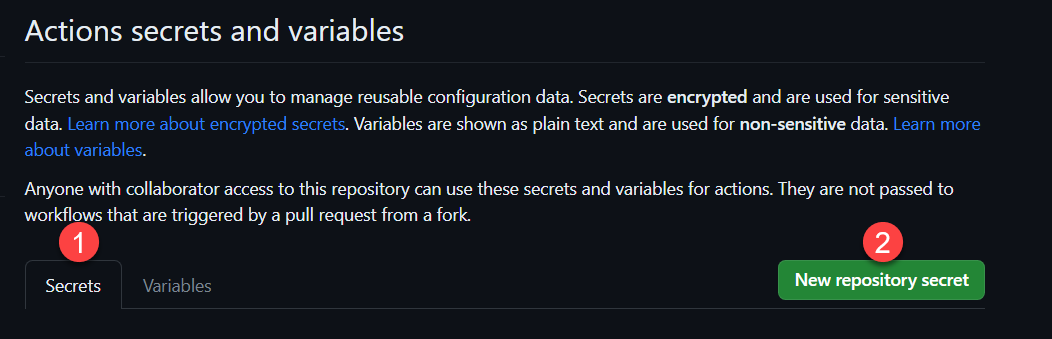Using notifications, you can alert your team when an endpoint goes down or experiences degraded performance. To add notifications, you have to add environment variables as GitHub repository secrets (Settings -> Secrets -> Actions) and add Environment variable as your Secret name and Value in environment variable as value in secret. DO NOT select Variables select Secret(see Creating and storing encrypted secrets).
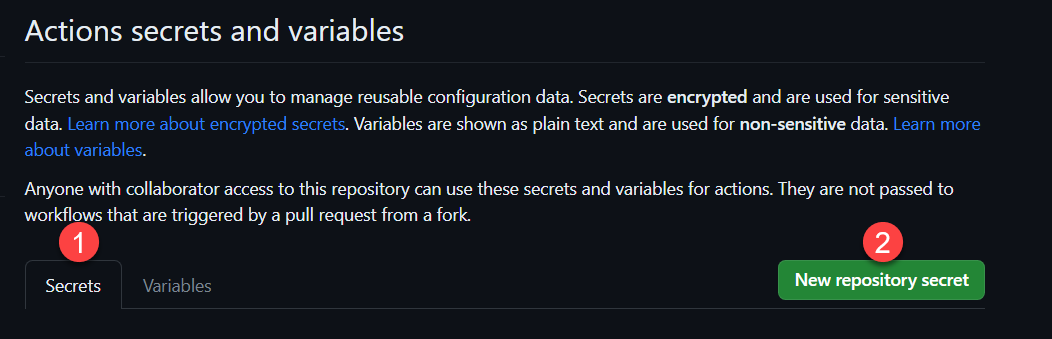
Every time an endpoint goes down, a notification with the following text is sent:
🟥 Example Site (https://example.koj.co) is down: https://github.com/upptime/upptime/issues/4
If it experiences degraded performance, a notification with the following text is sent:
🟨 Example Site (https://example.koj.co) has degraded performance: https://github.com/upptime/upptime/issues/4
When it comes back up, another notification is sent:
🟩 Example Site is back up.
Strategy#
If you have more than one configurations of each provider (say multiple email configurations, both SMTP and SES), you can choose the strategy. For each notification provider (Slack, email, etc.), you can specify the strategy using the NOTIFICATION_{PROVIDER}_STRATEGY environment variable, where {PROVIDER} is the constant-case service name, for example NOTIFICATION_SLACK_STRATEGY. The strategy can be any one of:
| Value | Description |
|---|
fallback | If one provider returns an error, try the next |
roundrobin (default) | Use every provider in turns |
no-fallback | Deactivates fallback strategy |
More information is available on the Multi-provider strategies page in the documentation.
Providers#
For each notification type (Slack, email, etc.), you need to first enable it by setting the NOTIFICATION_{PROVIDER} to true, where {PROVIDER} is the constant-case service name, for example NOTIFICATION_SLACK. Each notification type also requires additional environment variables. See the examples below.
Slack#
| Environment variable | Value |
|---|
NOTIFICATION_SLACK | Set to true |
NOTIFICATION_SLACK_WEBHOOK | Set to true |
NOTIFICATION_SLACK_WEBHOOK_URL | Slack webhook URL |
To create a Slack webhook URL, see the article Incoming webhooks for Slack on the Slack website.
Telegram#
| Environment variable | Value |
|---|
NOTIFICATION_TELEGRAM | Set to true |
NOTIFICATION_TELEGRAM_BOT_KEY | Your bot key |
NOTIFICATION_TELEGRAM_CHAT_ID | Your chat ID |
To create a Telegram bot key, see the documentation for Botfather on the Telegram Support website.
Discord#
| Environment variable | Value |
|---|
NOTIFICATION_DISCORD | Set to true |
NOTIFICATION_DISCORD_WEBHOOK | Set to true |
NOTIFICATION_DISCORD_WEBHOOK_URL | Discord webhook URL |
To create a Discord webhook URL, see the article Intro to Webhooks on the Discord Support website.
Zulip#
| Environment variable | Value |
|---|
NOTIFICATION_ZULIP_MESSAGE_URL | Zulip Message API URL |
NOTIFICATION_ZULIP_API_EMAIL | Email of the Zulip bot |
NOTIFICATION_ZULIP_API_KEY | API Key of the Zulip bot |
To create a Zulip Incoming Webhook bot, see the article Add a bot or integration in the Zulip docs.
The NOTIFICATION_ZULIP_MESSAGE_URL should include the type, to and topic query params and would look something like this:
https://domain.zulipchat.com/api/v1/messages?type=stream&to=general&topic=Upptime%20notifications.
Microsoft Teams#
| Environment variable | Value |
|---|
NOTIFICATION_TEAMS | Set to true |
NOTIFICATION_TEAMS_WEBHOOK_URL | Teams webhook URL |
To create a Microsoft Teams webhook URL, see the article Create Incoming Webhooks on the Microsoft Learn website.
Gotify#
| Environment variable | Value |
|---|
NOTIFICATION_GOTIFY | Set to true |
NOTIFICATION_GOTIFY_URL | Gotify URL |
NOTIFICATION_GOTIFY_TOKEN | Gotify application token |
NOTIFICATION_GOTIFY_TITLE | Notification title. Defaults to Upptime if not set |
NOTIFICATION_GOTIFY_PRIORITY | Notification priority. Defaults to 5 if not set |
To create a Gotify server, see the official documentation of the Gotify project.
The NOTIFICATION_GOTIFY_URL should not include / at the end of server URL.
Custom webhook#
Tip: You can use webhook.site to test the webhook.
| Environment variable | Value |
|---|
NOTIFICATION_CUSTOM_WEBHOOK | Set to true |
NOTIFICATION_CUSTOM_WEBHOOK_URL | custom webhook URL |
Email#
To send an email, you can use SMTP or a hosted service such as AWS SES, Sendgrid, Sparkpost, or Mailgun.
All services require you to specify the email address from and to:
| Environment variable | Value |
|---|
NOTIFICATION_EMAIL | Set to true |
NOTIFICATION_EMAIL_FROM | "From" email address |
NOTIFICATION_EMAIL_TO | "To" email address |
Sendgrid#
| Environment variable | Value |
|---|
NOTIFICATION_EMAIL_SENDGRID | Set to true |
NOTIFICATION_EMAIL_SENDGRID_API_KEY | Sendgrid API key |
AWS SES#
| Environment variable | Value |
|---|
NOTIFICATION_EMAIL_SES | Set to true |
NOTIFICATION_EMAIL_SES_REGION | AWS region |
NOTIFICATION_EMAIL_SES_ACCESS_KEY_ID | AWS access key ID |
NOTIFICATION_EMAIL_SES_SECRET_ACCESS_KEY | AWS secret access key |
NOTIFICATION_EMAIL_SES_SESSION_TOKEN | AWS session token |
Sparkpost#
| Environment variable | Value |
|---|
NOTIFICATION_EMAIL_SPARKPOST | Set to true |
NOTIFICATION_EMAIL_SPARKPOST_API_KEY | Sparkpost API key |
Mailgun#
| Environment variable | Value |
|---|
NOTIFICATION_EMAIL_MAILGUN | Set to true |
NOTIFICATION_EMAIL_MAILGUN_API_KEY | Mailgun API key |
NOTIFICATION_EMAIL_MAILGUN_DOMAIN_NAME | Mailgun domain name |
SMTP#
| Environment variable | Value |
|---|
NOTIFICATION_EMAIL_SMTP | Set to true |
NOTIFICATION_EMAIL_SMTP_PORT | SMTP Port |
NOTIFICATION_EMAIL_SMTP_HOST | SMTP Host |
NOTIFICATION_EMAIL_SMTP_USERNAME | SMTP Username |
NOTIFICATION_EMAIL_SMTP_PASSWORD | SMTP Password |
SMS#
To send a text message, you can any one of several services: Callr, Clickatell, Infobip, Nexmo, OVH, Plivo, Twilio, or 46elks. You'll have to create an account at the service of your choice and provide authentication information as specified below.
All services require you to specify the phone number from and to:
| Environment variable | Value |
|---|
NOTIFICATION_SMS_FROM | "From" phone number |
NOTIFICATION_SMS_TO | "To" phone number |
46elks#
| Environment variable | Value |
|---|
NOTIFICATION_SMS_46ELKS | Set to true |
NOTIFICATION_SMS_46ELKS_API_USERNAME | 46elks username |
NOTIFICATION_SMS_46ELKS_API_PASSWORD | 46elks password |
Callr#
| Environment variable | Value |
|---|
NOTIFICATION_SMS_CALLR | Set to true |
NOTIFICATION_SMS_CALLR_LOGIN | Callr login |
NOTIFICATION_SMS_CALLR_PASSWORD | Callr password |
Clickatell#
| Environment variable | Value |
|---|
NOTIFICATION_SMS_CLICKATELL | Set to true |
NOTIFICATION_SMS_CLICKATELL_API_KEY | Clickatell API key |
Infobip#
| Environment variable | Value |
|---|
NOTIFICATION_SMS_INFOBIP | Set to true |
NOTIFICATION_SMS_INFOBIP_USERNAME | Infobip username |
NOTIFICATION_SMS_INFOBIP_PASSWORD | Infobip password |
Nexmo#
| Environment variable | Value |
|---|
NOTIFICATION_SMS_NEXMO | Set to true |
NOTIFICATION_SMS_NEXMO_API_KEY | Nexmo API key |
NOTIFICATION_SMS_NEXMO_API_SECRET | Nexmo API secret |
OVH#
| Environment variable | Value |
|---|
NOTIFICATION_SMS_OVH | Set to true |
NOTIFICATION_SMS_OVH_APP_KEY | OVH app key |
NOTIFICATION_SMS_OVH_APP_SECRET | OVH app secret |
NOTIFICATION_SMS_OVH_CONSUMER_KEY | OVH consumer key |
NOTIFICATION_SMS_OVH_ACCOUNT | OVH account |
NOTIFICATION_SMS_OVH_HOST | OVH host |
Plivo#
| Environment variable | Value |
|---|
NOTIFICATION_SMS_PLIVO | Set to true |
NOTIFICATION_SMS_PLIVO_AUTH_ID | Plivo auth ID |
NOTIFICATION_SMS_PLIVO_AUTH_TOKEN | Plivo auth token |
Twilio#
| Environment variable | Value |
|---|
NOTIFICATION_SMS_TWILIO | Set to true |
NOTIFICATION_SMS_TWILIO_ACCOUNT_SID | Twilio account SID |
NOTIFICATION_SMS_TWILIO_AUTH_TOKEN | Twilio auth token |
Custom Notifications#
Both the up and down/degraded performance notifications can be customized with your preferred message, configured as an environment variable.
Multiple variables are available to use within the message, relating to the site and status.
Environment Variables#
| Value | Description |
|---|
NOTIFICATIONS_DOWN_MESSAGE | Down/degraded performance message |
NOTIFICATIONS_UP_MESSAGE | Up message |
Message Variables#